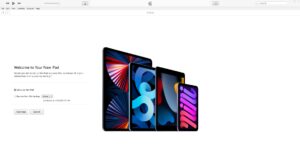Thursday I noticed our microwave was humming when not in use. I thought that didn’t seem normal and found out that it was an indication of something failing internally. It’s 23 years old, purchased back in 2002 at Walmart when we were still in our apartment, so it’s the only microwave we’ve ever owned and it has worked flawlessly. It even looks great after more than two decades of use. The idea we’d have to part with it was bumming us out.
Due to its age many parts are unavailable, but a door sensor still is, so we ordered that from Amazon on the off chance it was the culprit. Joe switched it out on Friday and sadly it did not stop the humming. We came to terms with the fact that we’d need to buy a new one and for the past few days have been unplugging it when not in use since it’s something we use daily and was in fact still working fine, but was now a fire risk.
Normally I would have done a ton of research and plugged all the data into Excel to figure out the best model to get, but with the way I’ve been feeling I just didn’t care that much. I was originally thinking of getting another GE, but I read on Reddit that the Panasonic inverter ones were better so I focused on those. Plus GE pissed me off after we bought our refrigerator and learned they designed it so that only their expensive water filter would work and therefore couldn’t buy third party ones for much cheaper, so I didn’t want to give them my business anymore. I found a Panasonic microwave at Costco that I was considering since the price and features were right, but I wasn’t crazy about how it looked.
This morning we went to Target to pick up a prescription and decided to peek at their microwaves and there was one Panasonic left that was the same style as Costco but with a different color scheme (Costco was black around the door with stainless on the control panel whereas the Target one was stainless around the door and black on the control panel which I liked better due to all the fingerprints you’d see on the stainless). Target’s price was $10 more than Costco but we had just gotten a $10 off coupon at the pharmacy for Joe getting his flu shot, so it ended up being a little less with the Target card 5% discount.
It’s similar is size to the old microwave – about an 8th of an inch shorter in width and slightly taller, but capacity wise it’s slightly larger (1.2 vs 1.1 cubic feet) and a little more powerful (1250 watts vs 1100). I don’t love the split color scheme or the reflectiveness of it, but oh well, I will get used to it like I had to do with our refrigerator. Sound wise I find it to be a little deeper, and it was annoying me this morning, but the old microwave was irritating my ears lately too.
Other things I do not like about the new microwave:
— The keypad is so dark yet reflective it’s difficult to read the text on the buttons.
— Because the door is stainless steel, fingerprints quickly accumulate. We will have to adjust how we handle the door, but using the bottom or top so as to not leave marks. I’m glad we didn’t get the Costco version where the stainless steel was on the buttons (although at least those can be read easier).
— The cooling fan is so powerful you get a cold breeze on you if you’re standing in front of the unit while it’s running. Unlike the old microwave where the vents were on the left side but toward the back of the unit, this one is closer to the front. There must also be fans on the bottom of it because the breeze seems to be coming from the left bottom half of the unit. It’s quite weird. I don’t recall ever feeling any air on me when the old unit was running.
— The unit is very lightweight compare to the old microwave so every time you use it, it shifts on the stand.
— The inside is dark which makes it feel less inviting.
— The bulb is a white-light LED which makes that cold and uninviting feeling more noticeable.
— The running time on the display is shown as a decimal instead of a colon. The colon only appears for the clock.
— After pressing the 30 second button, you still have to press start (old unit would start after a brief delay (to make sure you weren’t going to press the button to add more time)).
— After cooking is complete, a zero remains on the display for a minute before going back to the clock even if you’ve opened the door to remove the food. No one thought to program it to reset once the door has been opened.
It does heat up things more evenly than the old unit, though, so there’s that. I just wish more thought was put into the design. Everyone is trying to make appliances look sleek yet forget about the user experience.
We are slowly going from all white appliances in the kitchen to stainless steel. Personally, I don’t care for stainless due to how easily it is to see fingerprints and other marks on it, but there are more options in stainless appliances than in white these days. In fact, I couldn’t find a Panasonic white microwave with an inverter or I would have considered it.
Oh and in case you weren’t aware – “inverter microwaves offer continuous, graduated power for more even cooking, better preservation of food texture and nutrients, and improved energy efficiency compared to traditional microwaves, which use a full-power, on-and-off cycling system”.